IvTuneViewer
IvTuneViewer Edit and view Open Inventor scene graph.
COMMAND LINE:
- IvTuneViewer [inputfile]
DESCRIPTION:
- ivTuneViewer is a standalone application based on IvTune for viewing and interacting with Open Inventor scene graphs.
When IvTuneViewer is running, a window appears containing an Open Inventor Examiner Viewer, a menu bar, and four docking windows around the viewer. The viewer allows you to interactively change the view of the scene, while the other windows allow you to edit the scene graph. These windows include a Tree View which represents the scene graph, a Node Overview to display an overview of a node, and a Field Editor and a Field Watch to track interesting fields. The menu bar contains the following menus:
| File | This menu lets you do the following: load a file, save the file, export the viewer display to various file formats, print the viewer display, and access recently used files. |
| Edit | This menu allows you to undo and redo almost all editor commands, and to delete the currently selected objects. |
| View | This menu hides or shows the different docking windows of IvTune: Tree View, Node Overview, Field Editor, and Field Watch. |
| TreeView | This menu controls Tree View actions. First it allows you to disable/enable nodes in the scene. When a node is disabled, it is not traversed. Therefore this command affects all references of this node through the scene. Then you can show (or hide) these references, and navigate through them. |
SCREENSHOT:
- When IvTune is running, five windows appear. One contains an Open Inventor Examiner Viewer. This viewer allows you to interactively change the view of the scene through direct manipulation, or indirect slider and push button controls. (The figure below shows IvTune on a Windows system. On a UNIX system, its appearance will be slightly different.)
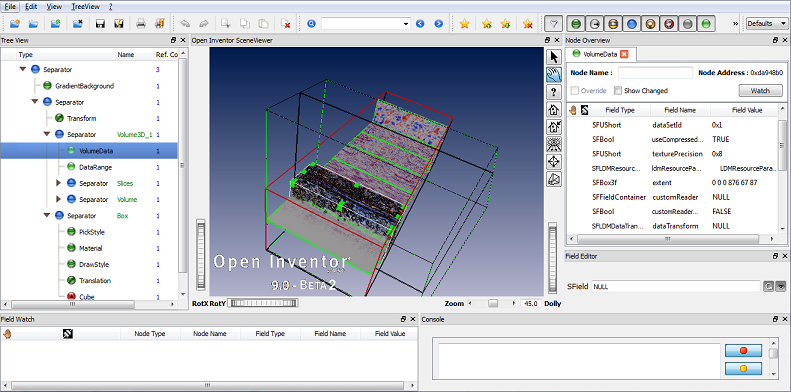
| Menu Bar | The menu bar contains the File, Edit, TreeView, Tools, Window, and Help menus. |
| Viewer | You can use the cursor to interact with the objects in the scene. Pressing the right mouse button will bring up a context-sensitive menu (see Graphics Area for further details). |
| Tree View | Expand the Tree View to view the graph of the scene displayed in the viewer, and tune it (see Tree View window). |
| Node Overview | Use this frame to view the properties of the current node in the Tree View, particularly fields it contains (see Node Overview for details). |
| Field Editor | Use this editor window to adjust field values. The editor is automatically configured to match the field being edited (see Field Editor). |
| Field Watch | This window tracks field changes. Moreover it allows you to quickly access the node that contains the changed field, to tune it if necessary (see Field Watch). |